Multi-Omic Analysis at the Push of a Button
Increasing the simplicity and efficiency of running data analysis workflows in a consistent manner across a diverse set of users is a challenge faced by many biotech, diagnostic, and pharmaceutical companies. Manually gathering compatible input files from disparate sources, curating file metadata, starting multiple consecutive compute tasks, dealing with transient failures, or transferring result files to where they are needed are time-consuming and error-prone steps. Which is why, a true push-button method has been developed.
Seven Bridges RHEO™ has become the go-to method for streamlining complex data analysis workflows in one environment; the Seven Bridges Platform. A few example use cases include:
- Biopharma: RHEO™ users within the pharmaceutical industry use single Command Line Interface (CLI) commands to kick-off complex analyses in the cloud, including sequencing-based differential gene expression analysis (RNA-seq), differential splice site detection, somatic mutation calling, MSI detection, HLA typing, CNV and LOH calling, neoantigen discovery, and much more.
- Diagnostic: CareDx went one step further and used automation to eliminate all manual steps from their time-critical AlloSure data analysis. Sequencing data is directly streamed into the cloud and analysis results get deposited back to their local infrastructure.
- Population Genomics: As part of the UK Biobank WGS Programme’s Main Phase for the Wellcome Sanger Institute, Seven Bridges automation services have become the backbone to timely and reliably process up to ~5,000 whole-genome sequences — per week.
With the goal of continued enhancement, users can now go beyond the CLI and leverage the Seven Bridges visual interface to run their automations.
By simply declaring inputs and outputs of an automation to be of a specific type, the Seven Bridges Platform infers and auto-generates a visual interface (GUI) directly from the Python code.
Below is a simple example of an automation script (written with the Seven Bridges ADK) that accepts as input a cloud bucket location containing FASTq files and produces as output a list of BWA-aligned BAM files:
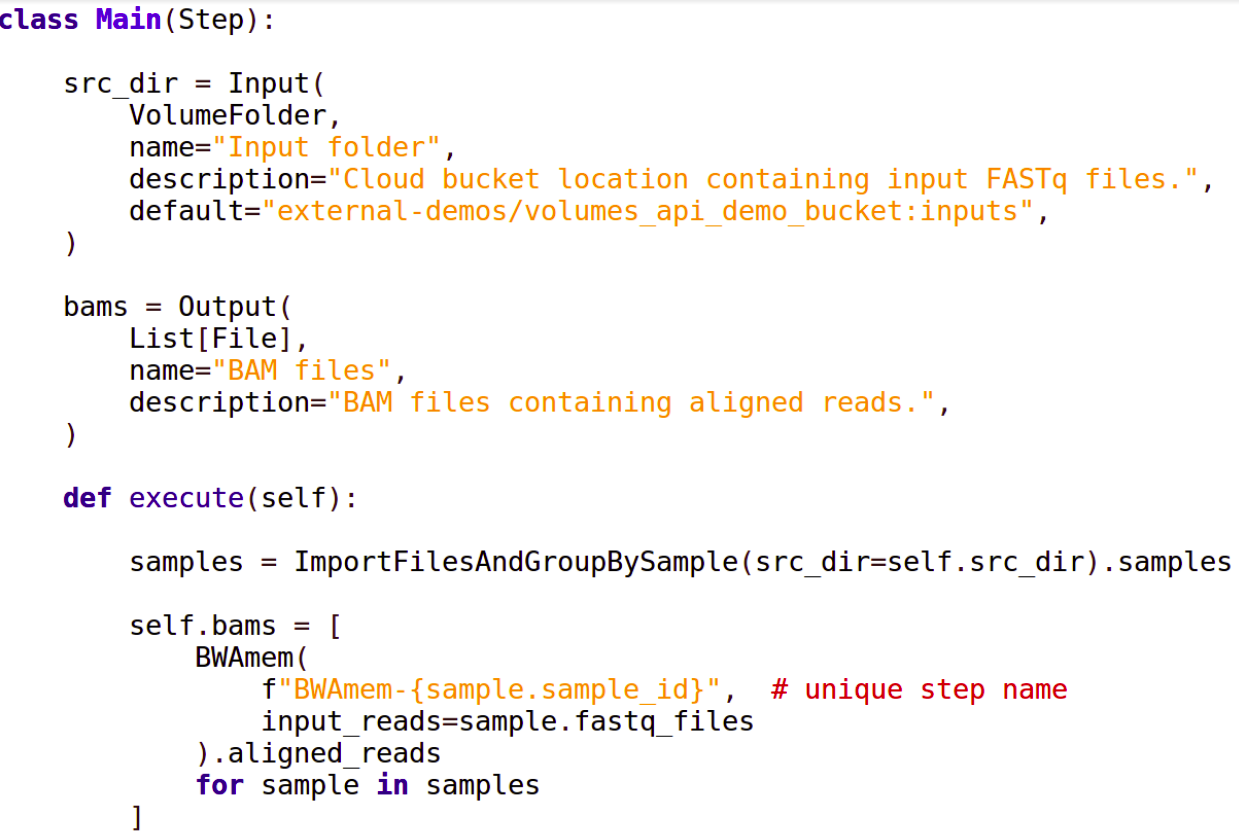
After deploying this script on the Seven Bridges Platform as part of an automation code package, the following visual interface becomes automatically available:
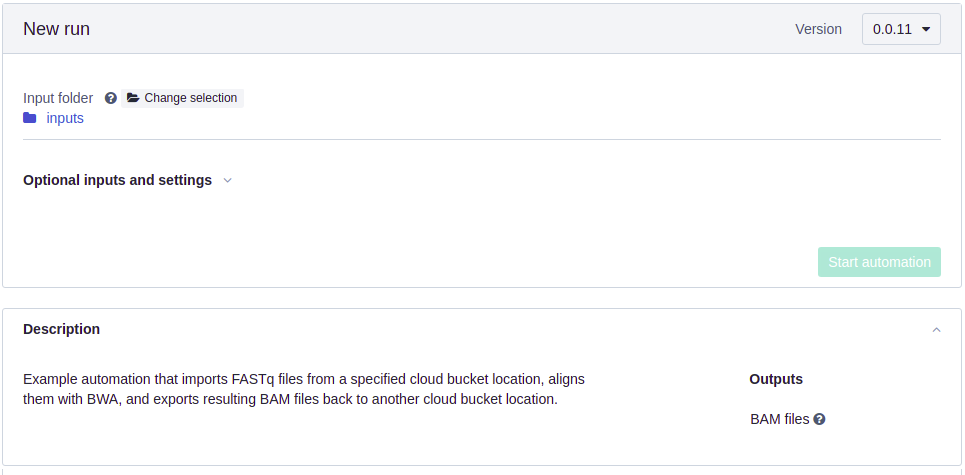
The input is already pre-filled with a default location (specified in the automation script), but it can be conveniently changed using a file picker. Automation outputs become available as platform file links after the automation has executed successfully:
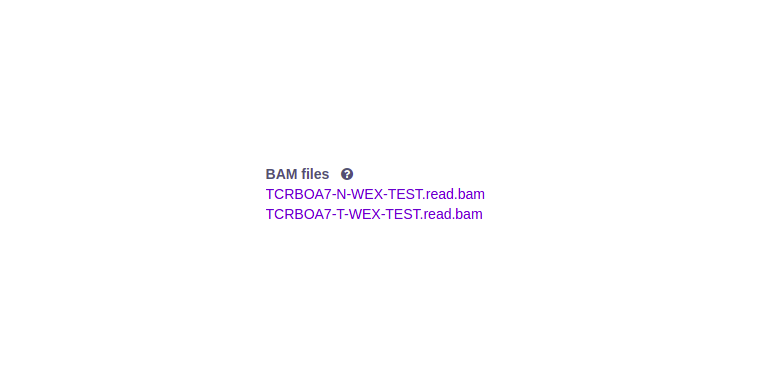
Besides files and folders, other supported input and output types include String, Integer, Float, Boolean, Enum, Task, or even an entire Project. A comprehensive list of supported types with code examples is available here.
Of course, the automation is still runnable via the command line as well for users who prefer the terminal over the GUI:
$ sb automations start –automation-name <name> –src_dir <dir>
The automation visual interface also features:
- An Automation Dashboard to quickly launch any authorized automation.
- Sortable and filterable automation run lists keep track of ongoing and past executions.
- Similar to tasks, automations can be re-run with the click of a button, preserving all previous inputs and settings and using the same or a different version.
- Automations can be started directly from within a Seven Bridges project using the new Automation Launchpad.
- Download of the detailed execution log to your local computer.
To learn more about the Seven Bridges RHEO portfolio and how to use and create automations, please visit our online documentation for automation end users and for automation developers. Plus, our step-by-step tutorial is a great place to start if you want to learn how to write automations for the Seven Bridges Platform.